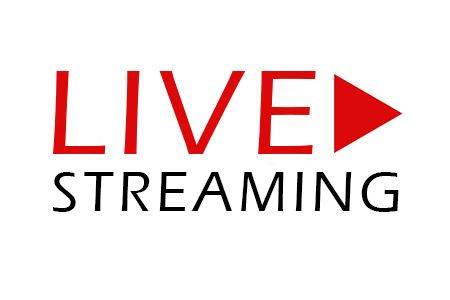
Set-Up
- Connect Switcher to Recorder
- Connect Recorder to Web Presenter
- Connect Recorder via SDI/HDMI to monitor (for waveforms and scopes)
- Connect Switcher to 1st Laptop via Ethernet and launch ATEM software control
- Connect Web Presenter to 2nd Laptop to run live stream
- Connect all the cameras and things to switcher that you want switched
- Connect the switcher laptop (or whichever wants to play videos) to an HDMI input on the Switcher
- Make sure cameras are white balanced and exposed properly and that the codecs are set to XAVC-L 1080p.
Switcher Graphics – with Blackmagic ATEM
- Set up Camera layout and naming convention bu going to settings wheel in the bottom left corner.
- Set up Button layout by going to file -> Preferences and activating what buttons need to be lit up.
- Add lower third graphics by going to the Media tap at the bottom and dragging and dropping the .png files.
- Prep the Downstream key to accept said graphics by going to Palettes tab in the upper right and selecting the downstream keys option. Set Key 1 fill source to Media Player 1 (Key Source is automatically set) and set Key 2 fill source to Media Player 2.
- Load Lower Third graphics into the Media Players by going to the Media Player Tap (upper right middle tap) and setting MP1 to the appropriate graphic, and same for MP2.
- To bring graphic up on the screen use the two DSK settings to the right of the T bar. On air will bring the graphic up, Auto will fade it on (assuming your default transition is set to fade, it should be) DSK1 controles MP1 and DSK2 controles MP2.
Live streaming
- To schedule a stream to to youtube.com, use the NAD Adventist Learning Community account, and go to the
YouTube Studio, then either click Create, then Go Live, or just click the Go Live Icon in the upper right hand corner.
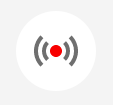
- Click New live event.
- Enter all the Basic Info (name, time of live stream ect), and upload a custom thumbnail. Then go to Advanced and check those settings. When you are done click Create Event.
- Once done go Youtube will take you to Stream Settings.
- Click Select stream key and select ALC Stream 1 (720p)
- Take note of the Stream key and Stream URL for later use.
- Switch to OBS, and set up a Scene calling it whatever you want. After that add a new source (video capture device) and you should see the Blackmagic Web presenter listed.
- To set up your streaming settings in OBS go to Settings, Stream Settings, make sure you are using Youtube and enter the stream key into the Stream key area.
- Go to back to Youtube and in Stream Settings grab the Stream URL to share with everyone.
- When you are good and ready, go to OBS and click Start Streaming. This will stream to Youtube but you will still need to go back to Youtube to and click Preview (make sure Sync to preview player us unchecked) and then Start Streaming
- Do your edits as normal and when the program is done fade to VLC Scene with a pre set playlist of videos. (playlist should be done in OBS rather than in VLC).
- If you need there is an emergency graphic you can cut to called OS switch to me
- Copy the video that was just recorded to the lappy then add it to the playlist in the VLC Scene by double clicking the VLC video sources and adding it in the playlist section.
- AUDIO: VLC audio will come up and play automatically, however to get the live presentation audio you must 1. Go to the Properties for the Video Capture Device and Check Use custom audio device and select the Blackmagic Web Presenter. 2. Make sure the audio is on from the camera that has the master feed.
- When you need to go live again go to OBS and fade to live in the software.
- When you are all done, click stop streaming in Youtube under Live Control Room section, then click stop streaming in OBS. I have mapped it to Shift+L.