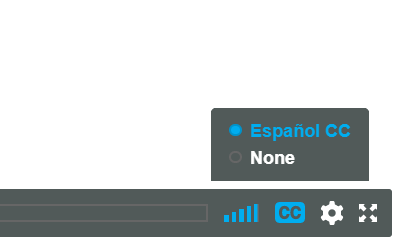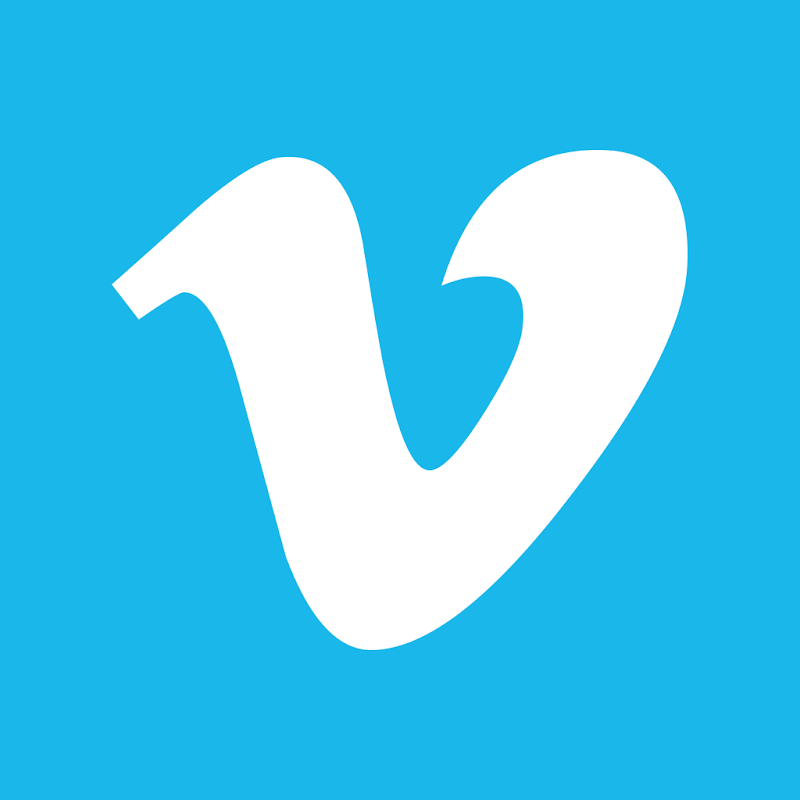
This is how to upload a srt caption file to Vimeo.
Step 1. Log into your vimeo account.
Step 2. Find your video that you need to add your caption file
Step 3. Go to the side bar on your left hand side and click Distribution -> Subtitles.
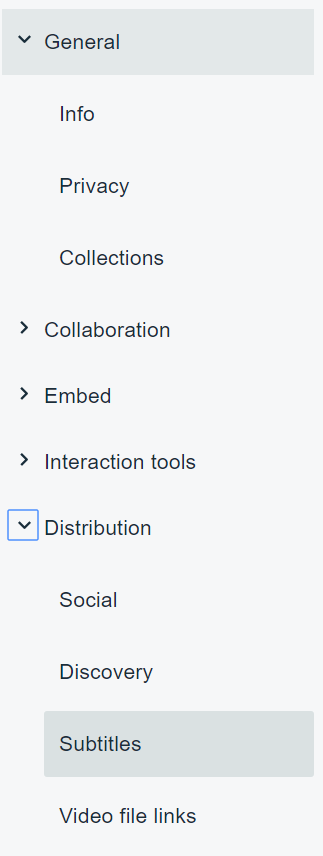
Step 4. Scroll down and find the Subtitles section. Click the Plus Sign to add a new subtitle. Select your language, then select the type as Captions.
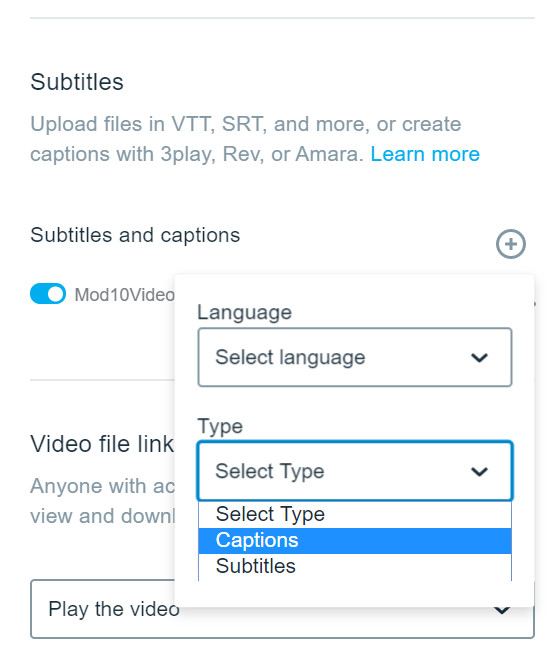
Step 5. After that click Choose File (in the pop up window) and navigate to your desired .srt file on the NAS or wherever it is being stored.
Step 6. Make sure that the toggle switch to the left of your .srt file that you just upload is NOT grey but is switched to BLUE. You can do that by click on the icon.
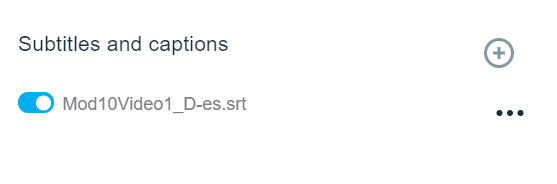
Step 7. After that click Save at the bottom of the screen. Refresh the page to test.
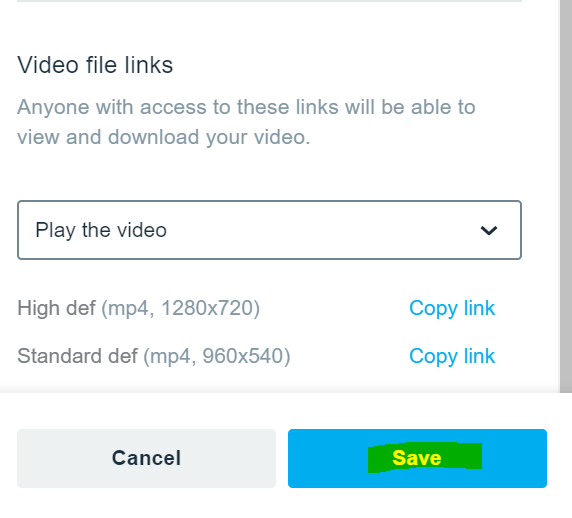
Step 8. In the bottom right hand of the Vimeo player you should see the CC icon. Click on that and if everything worked you should see your desired language captions option. When you activate it and the CC turns blue you should see your subtitles play on the screen when you play the video.